Up to 78% off
Minecraft Server Hosting
Create and Explore With a Minecraft Server
Free automatic weekly backups Malware scanner AI assistant
¥1,399 /mo
30-day money-back guarantee
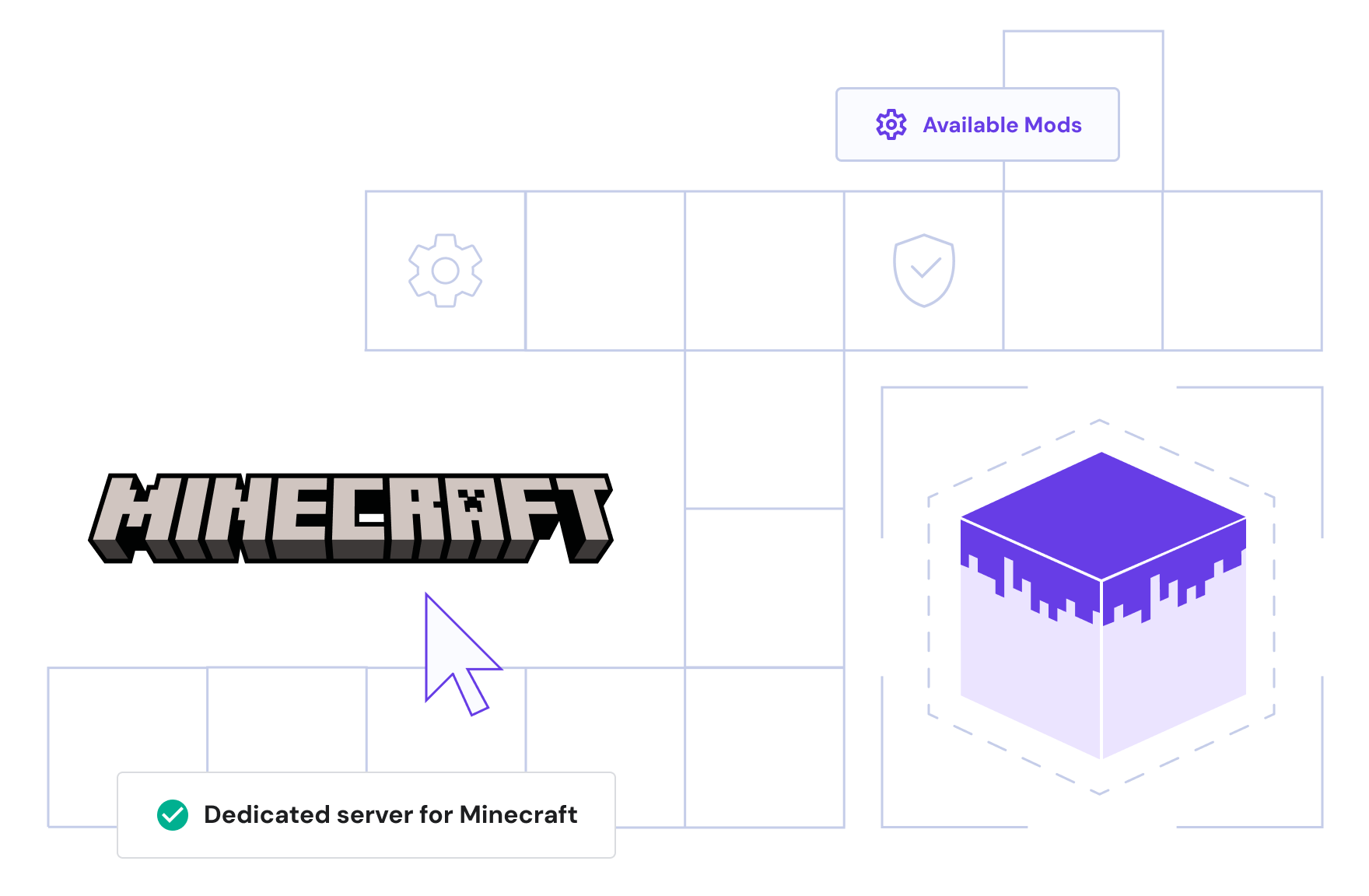
Pick Your Minecraft Server Hosting Plan
Game panel 1
¥2,179Save 56%
¥939 /mo
¥1,399 /mo when you renew
4 GB RAM
1 vCPU core
50 GB NVMe disk space
Mod support
Full root access
DDoS protection
Automatic off-site backups
Most popular
Game panel 2
¥3,109Save 55%
¥1,399 /mo
¥2,339 /mo when you renew
8 GB RAM
2 vCPU cores
100 GB NVMe disk space
Mod support
Full root access
DDoS protection
Automatic off-site backups
Game panel 4
¥6,219Save 62%
¥2,339 /mo
¥4,199 /mo when you renew
16 GB RAM
4 vCPU cores
200 GB NVMe disk space
Mod support
Full root access
DDoS protection
Automatic off-site backups
Game panel 8
¥15,549Save 78%
¥3,419 /mo
¥6,999 /mo when you renew
32 GB RAM
8 vCPU cores
400 GB NVMe disk space
Mod support
Full root access
DDoS protection
Automatic off-site backups
Payment terms
Build, Discover, and Conquer the Minecraft World
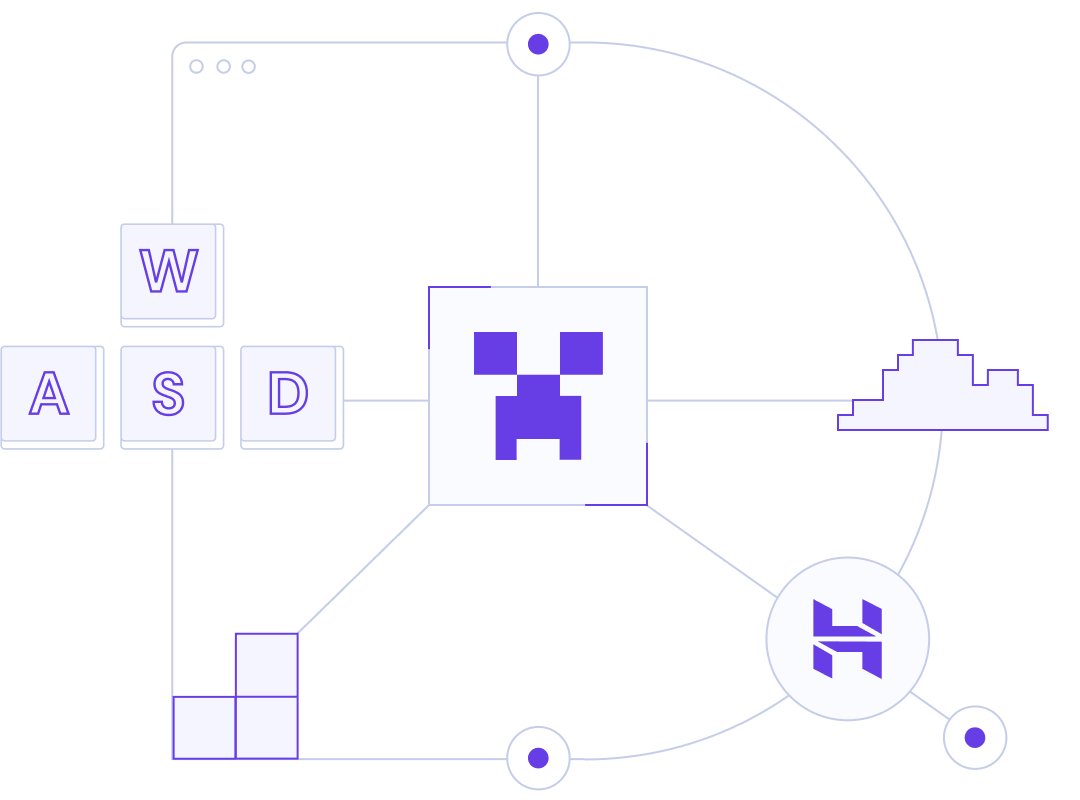
Take Your Gaming Experience to the Next Level
Experience low latency, customize your game with new plugins and mods, and get a user-friendly control panel for your own Minecraft server.
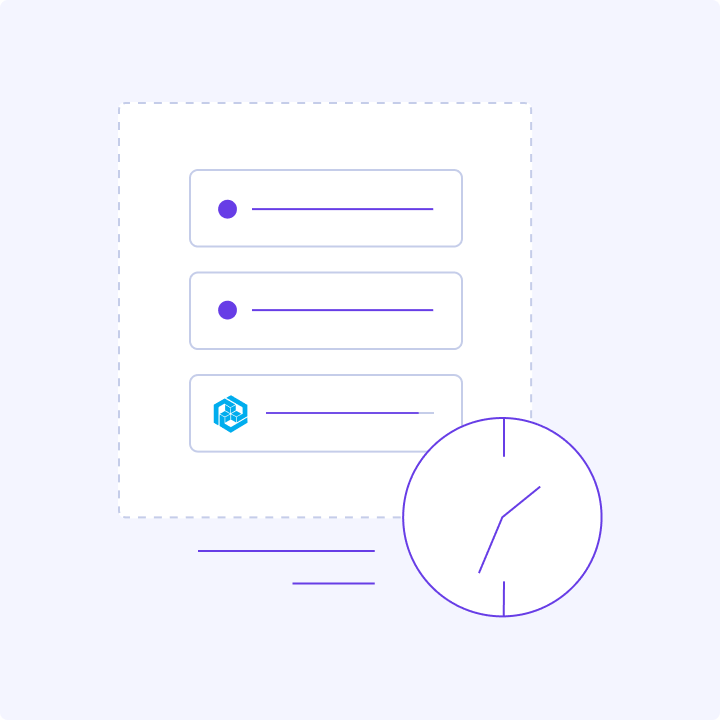
Instant Setup
Secure your Game Panel plan, install Minecraft, and start playing in minutes. No complex processes, just gaming.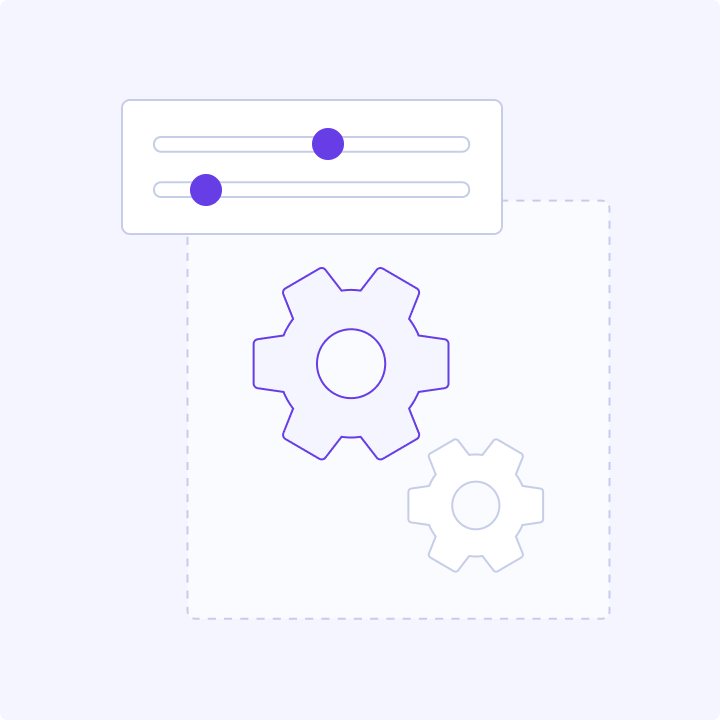
Easy Customization
Install mods and plugins in one click. Upgrade and get more resources instantly. Enjoy complete control with full root access.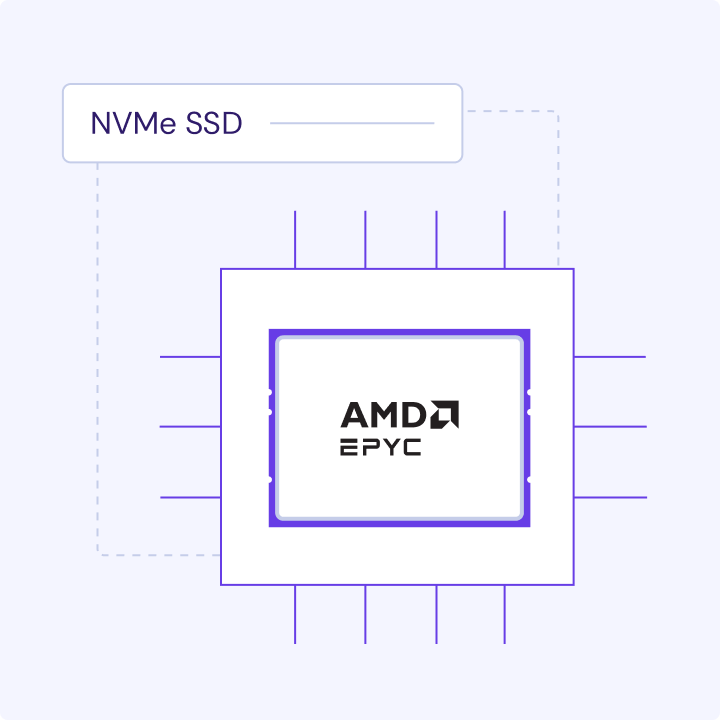
High Performance
Enjoy our industry-recognized NVMe SSD storage and AMD EPYC processors for top performance.Your Game Is Safe With Us
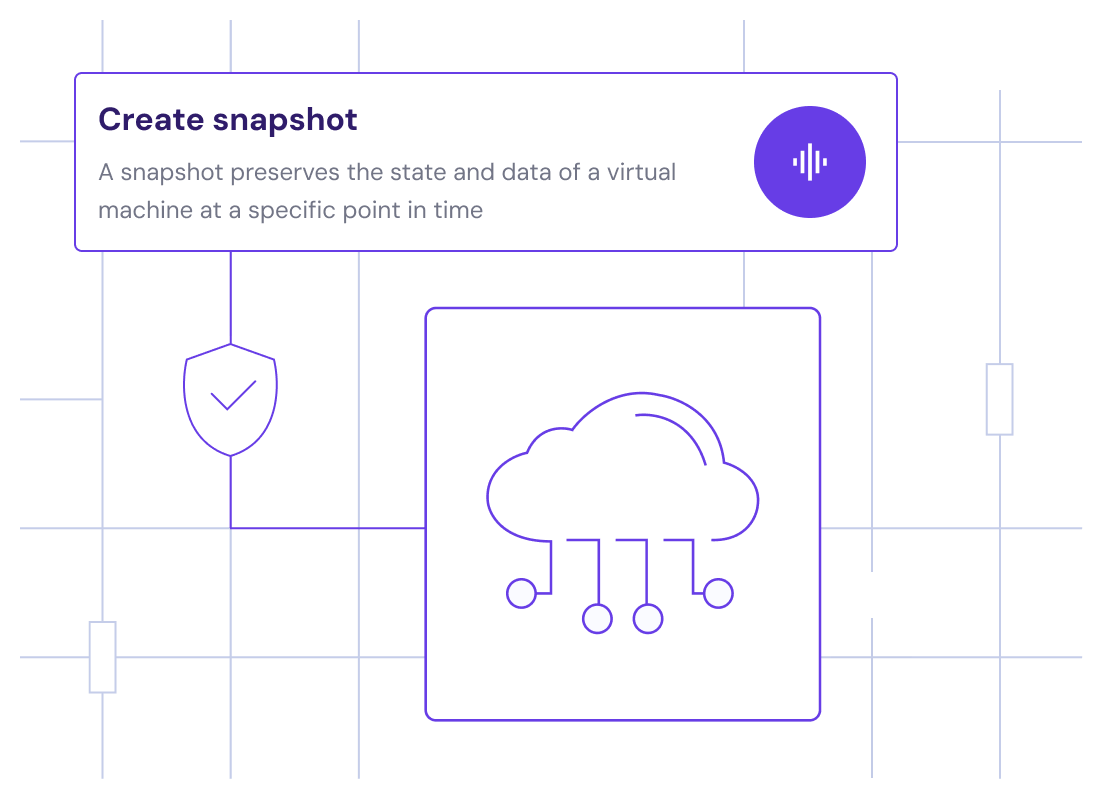
Host Your Minecraft Server Where Your Crafters Are
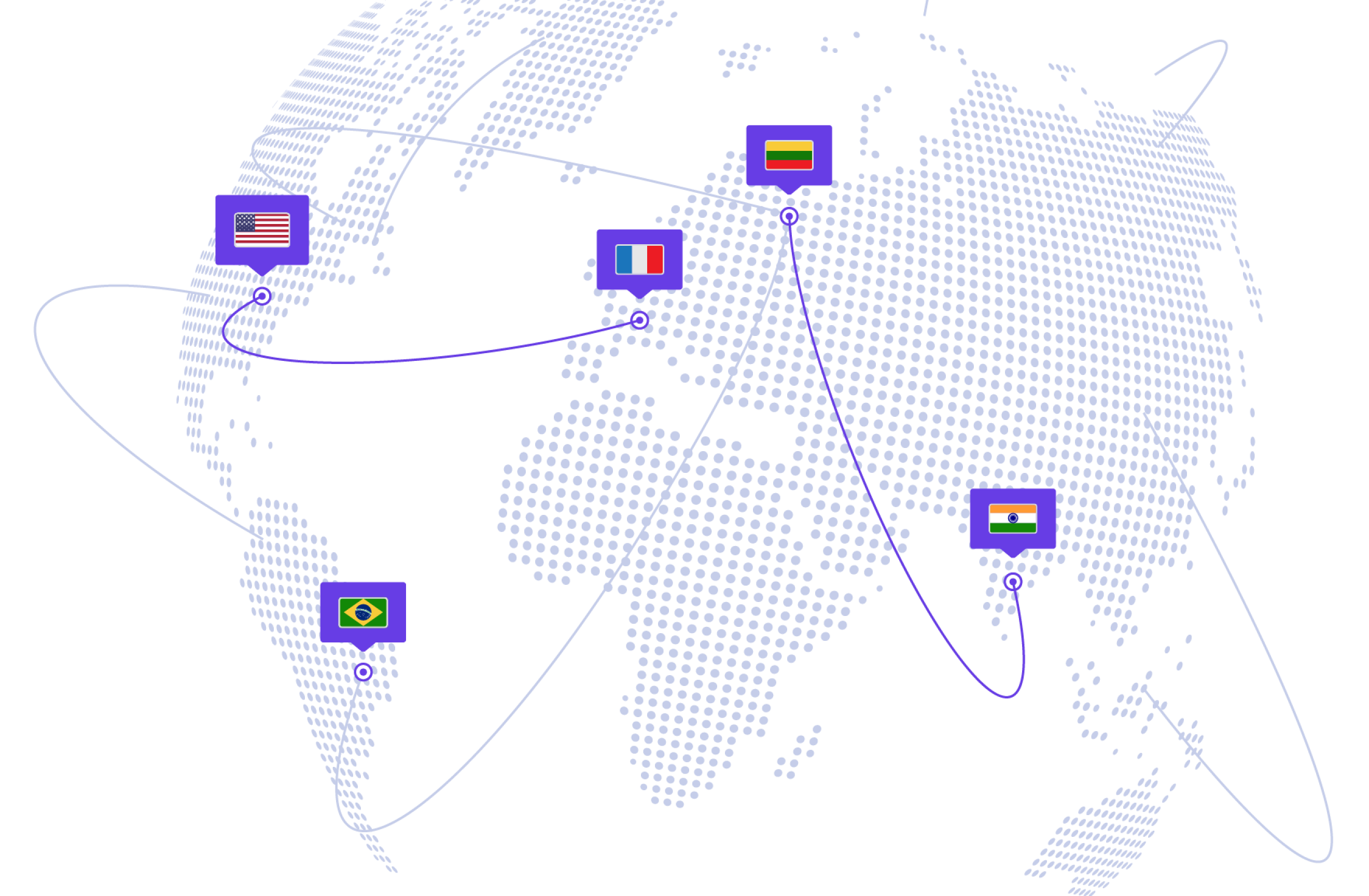
Minecraft Server Hosting FAQs
Find answers to the most frequently asked questions about Minecraft virtual private server hosting services.